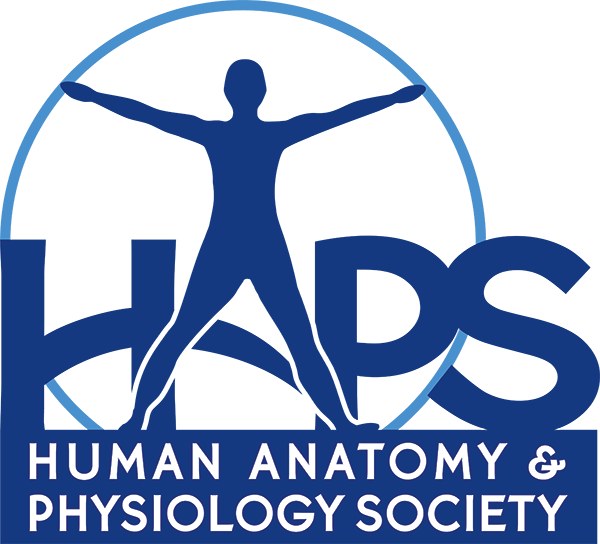The HAPS-L discussion group is one of the most incredible benefits of HAPS membership. If you have a question, our community of 600 members (and growing) is there to help. If you have a question about a book, more often than not, it is the author of the book who replies to your questions. It is amazing.
Of course, when a topic heats up, what can also be amazing is watching your inbox blow up with 40+ emails while you were in class. That has only happened to me once, but once was enough and thankfully, there are some easy ways to manage this possibility.
For the HAPS-L discussion group, I ask my email provider to bypass the part of my inbox that counts and send the emails “somewhere else.” Then I have the freedom to check in on the discussion when it is convenient for me, without the risk of losing other important emails in the storm of HAPS-L discussion posts. When I feel like the time is right, I go to that “somewhere else “and see what has been happening on the HAPS-L discussion group. I get to check in on my time, and never experience the trauma of 40 unread emails as I look at my phone on the way out of class.
So, how do you achieve this peace? You translate what you want your email to do into the words that google (and other providers) want to hear. I am going to give the example of a google/gmail account because that is our official discussion group provider in the hapsconnect.org domain.
The best way to set this up is at the server level. The server collects your email for you, and then you use various devices to ask the server what it has for you. Computers, tablets, phones all just ask the server what it has and then they report it to you. If you look at an email on one device, the server tells all the other devices that you’ve already seen it.
So, assuming you have a gmail account (or are willing to use one), you would do the following:
- Tell the server that anything with [HAPS-L] in the subject gets the “HAPS-L label”
- Tell the server that anything with [HAPS-L] in the subject “skips the inbox”
- Tell the server that anything with [HAPS-L] in the subject is “never important”
And today’s your lucky day- because I’m going to tell you how to do this.
First you will go to settings and create the label for this set of email. In most email programs this label will look and behave like a folder.
1. Open settings:

2. Open labels settings

3. Give a name to your new label and hit CREATE

Now you are going to set up the rules that will evaluate all incoming email, identify the email you want to manage, and do what you say to do.
1. Open settings as before if that is not still open. Choose FILTERS this time at the top, not LABELS.
2. You can obviously do lots here, but I prefer to use the subject identifier that we add to all groups in hapsconnect. This example shows the subject identifier [HAPS-L] which is what we use for the discussion group subject lines.

3. Tell the filter what you want it to do with the email that matches your criteria. I have found that the settings marked below work great for me with groups that produce lots of email. I have it skip the inbox so that it is not adding to my unread message count or mingling with other work related email. I also never allow it to be marked as important, because that would mix with other email. And by applying the label that I just created, it will show up in the list on the left.
On my computer where I have Apple Mail checking 5 different email accounts simultaneously, this label shows up as a folder.

And that’s it! Welcome to a cleaner, happier inbox!