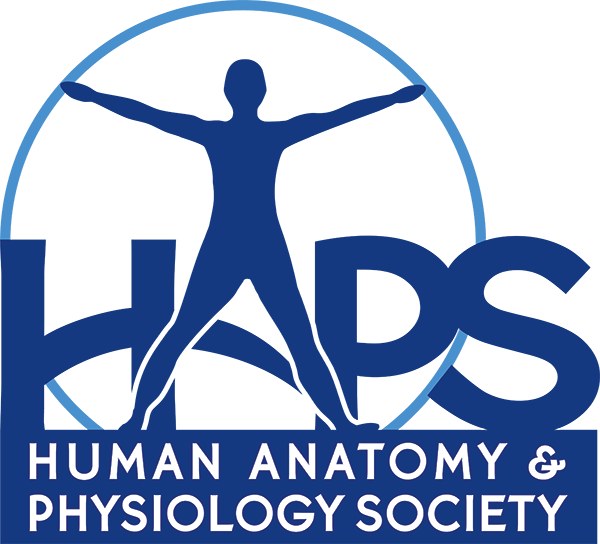In the last post, I talked about the many different ways to flip a class. When I decided to flip my classes, I spent a lot of time thinking about my student population and what form of the flip would work best for them. My classes are filled with primarily non-traditional pre-nursing students who are usually returning to school and trying to balance several jobs, several kids, and several dramatic life events, all at the same time. I decided that they would benefit most if I actually kept the lecture delivery of new content, because it would help them organize and prioritize the massive quantities of information they would be expected to process and remember. This meant I had to find or create relatively interesting video lectures for my students to watch before coming to class.
I spent about three minutes looking for quality videos online that I could ask my students to watch. I quickly decided that rather than spend any more time searching for the perfect FREE and OPEN resource (they don’t exist…yet…), it would be worth the time to make my own video lectures, which of course, would be perfect…right?
I decided to make the videos as personal as possible so I wouldn’t lose the powerful motivating effect that takes place when students personally engage with their instructor. I also wanted the video lectures to be as much like my in-person lectures as possible. Finally, I wanted the ability to embed interactive assessments throughout the lectures, to help engage students and give them the chance to check their understanding. (Note: I’ve been recording video lectures for a year and have yet to embed these assessments in the product. Still looking for that 36 hour day…)
After a great deal of research followed by a healthy dose of trial and error, I decided to use Adobe Captivate to build the lectures. I created video recordings that were essentially specially choreographed screen-captures. I ended up using the following approach:
- I set up a webcam to capture ME as I delivered the lecture. I simply placed the webcam image in the top left corner of the screen.
- I put together an interactive outline/menu of the lecture and placed it in the bottom left corner. I highlighted where we were in the lecture, so students could keep track of the big picture. Each part of the outline was a separate mini-lecture, so students could skip around if they wanted, or review something particular.
- The rest of the screen functioned as my whiteboard/computer screen. I have a tablet with a pen and I use that to draw pictures in Adobe Illustrator. Sometimes I put images in Illustrator and then I can draw on those too. Other times, I just show images in PowerPoint. I can even go online, as long as I ensure that the part of the website that I want visible is within the capture screen.
When I export the lectures, I end up with video files of each “part” that I put into a playlist on YouTube, a PDF file of the entire lecture that I throw in Dropbox, and a folder of files that I put in my LMS and link to from our course website.
It takes me 3-4 hours to record one lecture. This includes the actual delivery of lecture material as well as all the detail work required to post the content online. I could spend 30-40 hours recording one lecture…but I’ve vowed NOT to edit my videos. In the next post, I’ll talk about some of the unique vulnerabilities you face when choosing to make videos of your lectures (especially if you don’t edit…)